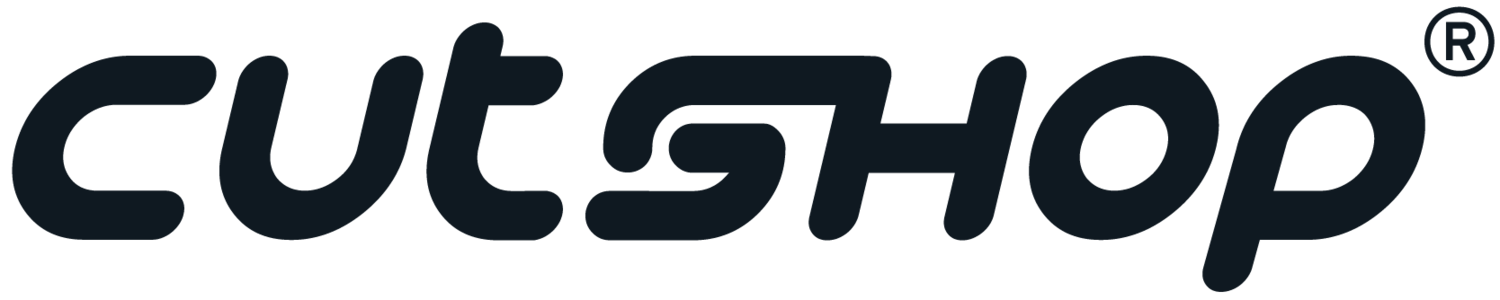Quick Cuts Part 3 – Customising Colour Selections
In Quick Cuts Part 1 we covered how to start a new project in Cutshop’s online ordering portal, in Part 2 we made hardware selections, and now in Part 3 we’ll check out how to set your colour selections for both the exterior panels and interior carcass for your project.
First, click on the Exterior Colour Selections tab. Here, you can search colour options by brand, finish, and colour name – everything from Alabaster to Belgian Oak, Biscuit, Bleached Walnut, you name it!
In the Substrate field, you’ll also be able to toggle between MDF wood or particle board (PB), with moisture-resistant options available for each. While vertical-grain wood has historically been the standard choice, horizontal-grain has recently risen in popularity as an alternative design option. If you’d prefer the horizontal-grain look, simply check the appropriate box – just be aware that the cutting process does create height limitations when designing cabinetry featuring a horizontal grain.
The Advanced Editor feature offers further customisation, including the ability to select your desired colour from a series of digital swatches. Note that once you select an exterior panel colour, it will automatically update the edge colour to match. To create a design with different edge colouring, simply edit the exterior edge colour field.
When choosing a colour for the interior carcass, the standard 16.5mm white board is the most common (and cost-effective) option. If you want to go all out and match the carcass colour to your exterior panels, you absolutely can – just be aware that custom alternatives are likely to run about double the price of the standard white board.