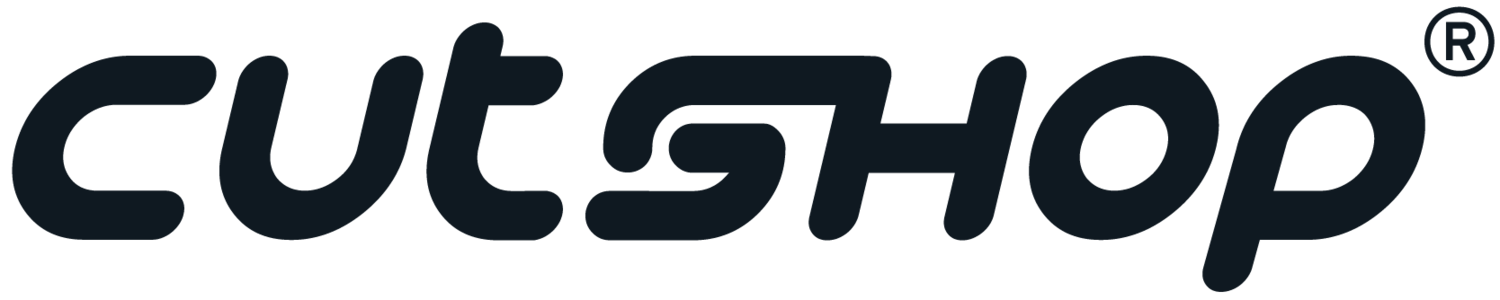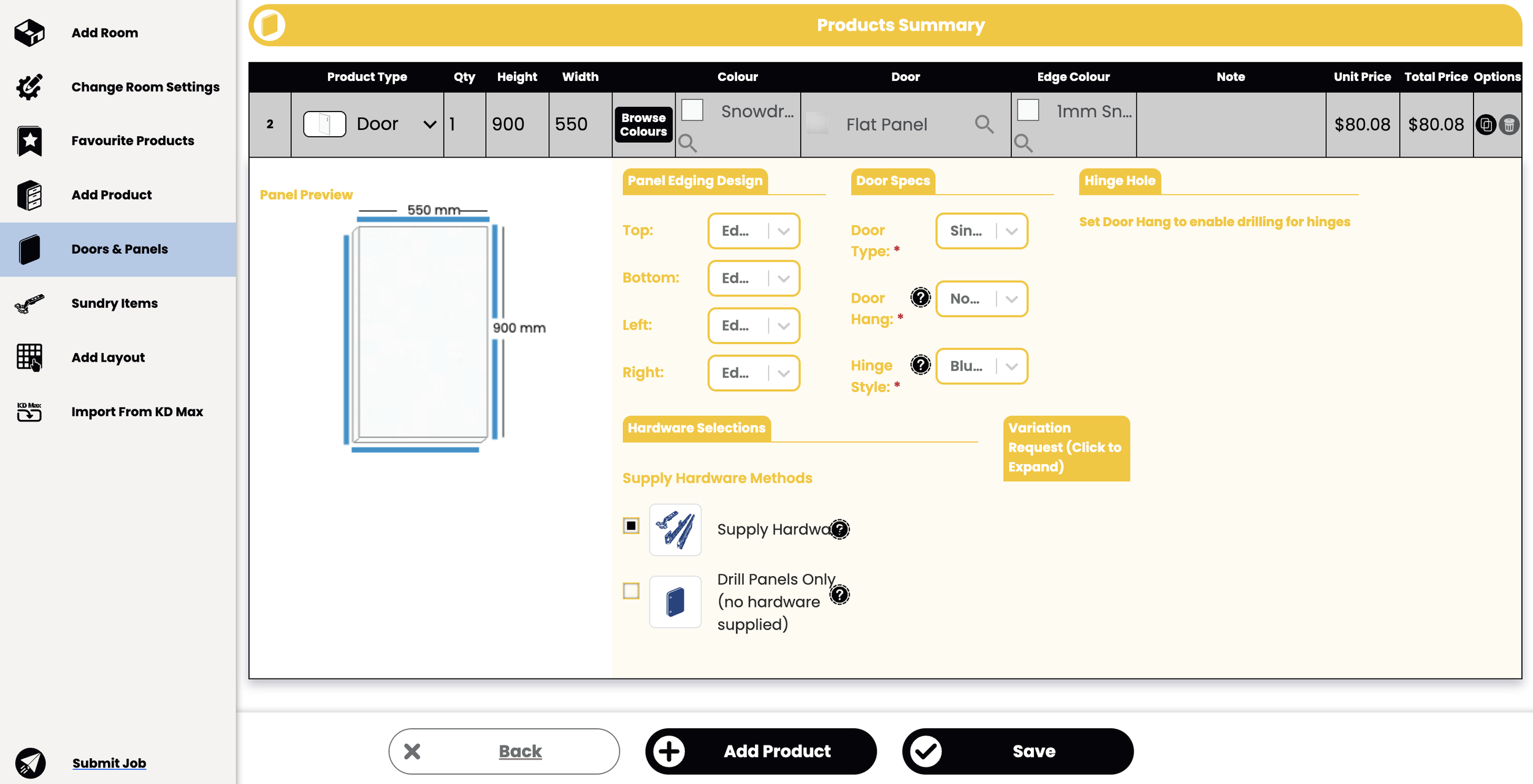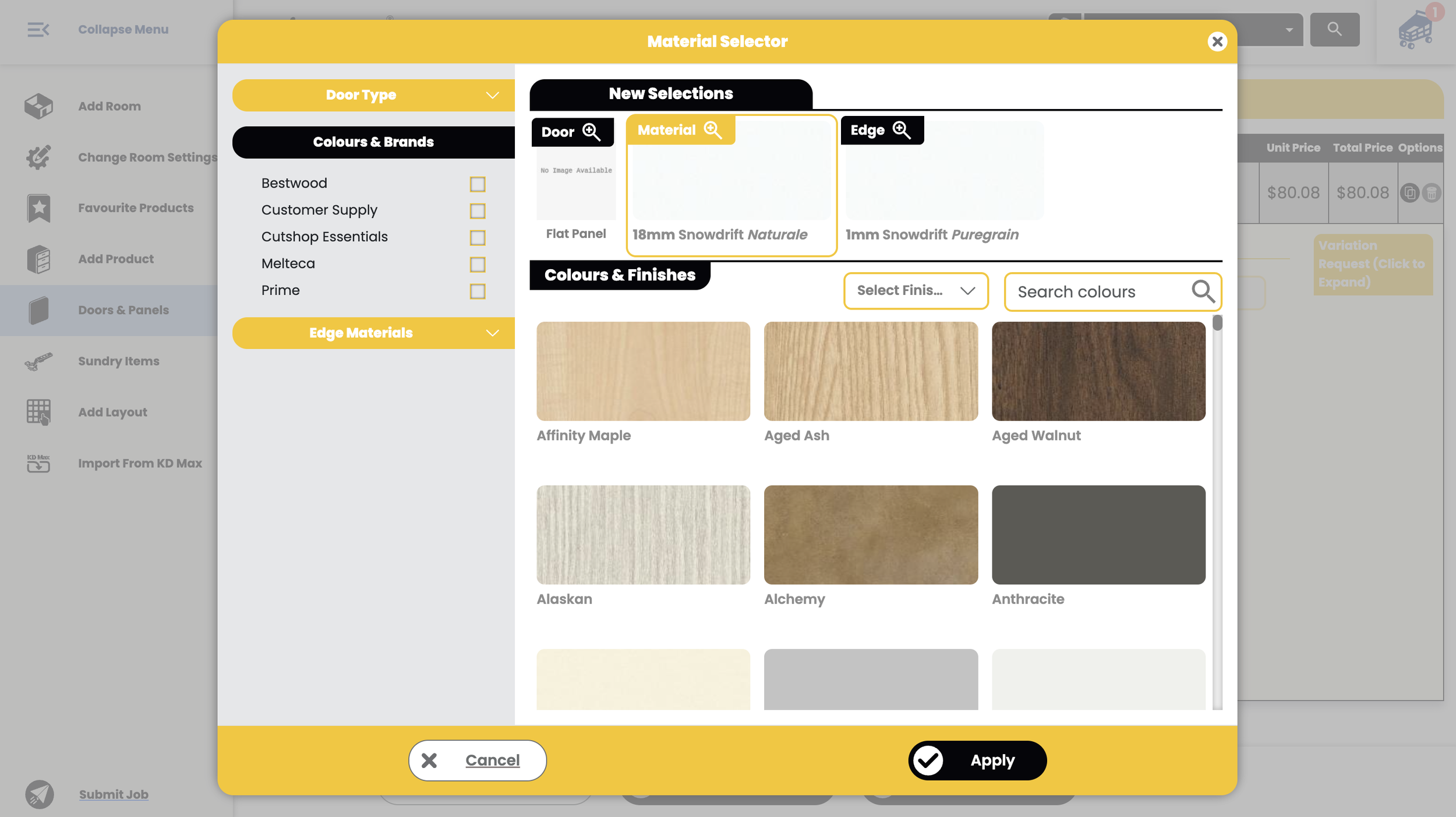Quick Cuts Part 6 - Cutting + Edging Doors & Panels
Welcome back to another episode of Quick Cuts - a series dedicated to helping you get the most out of our online ordering portal. In case you missed it, here’s what we’ve covered so far:
This week, we’re guiding you through the process of using our online portal to cut and edge your doors and panels. Watch the video below to get started - and keep reading to learn how to get the most out of this section of our portal.
How to cut & edge doors + panels
In the “Doors & Panels” section of our online portal, you can order any width and length that you need, depending on the material you use.
To select the exterior materials of your panels and doors, type the material you’d like into the search bar. We offer a huge range of high-quality brands and have materials, colours and textures to suit every style - as well as every durability requirement.
Our drop-down selections enable you to easily edge specific panel sides and select a type of door (e.g. single, pair, L-Shape, Straight Bifold) to suit your project’s style and budget. You can also choose whether you’d like your doors left or right hung, and specify which hinge style you need - so that the end result functions just as it should within your space’s layout.
To help you achieve the perfect aesthetic for your space, our door search bar offers a wide variety of door styles for you to choose from, alongside thumbnail visuals. However, your door style options may be limited, depending on the material you choose.
If you have a unique request beyond what you can see in our online ordering system, click on “Variation Request” and let us know what you need. Keep in mind, variations may result in additional costs and project lead times.
To order multiples of the same door or panel - simply enter how many you need in the quantity column. The total price will be updated for you on the top right-hand side of your screen.
Once you’re happy with your selections, hit save and keep editing or go back to the dashboard.
Next up in Quick Cuts
Using the Layout Designer & Updating Your Cart
Ready to order?
If you're ready to begin your online order, head over to our online ordering portal and click “Start Now”.