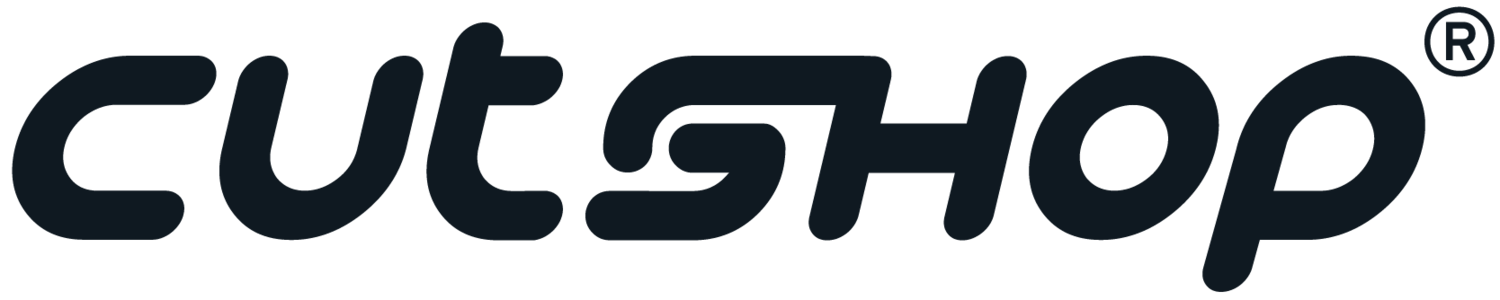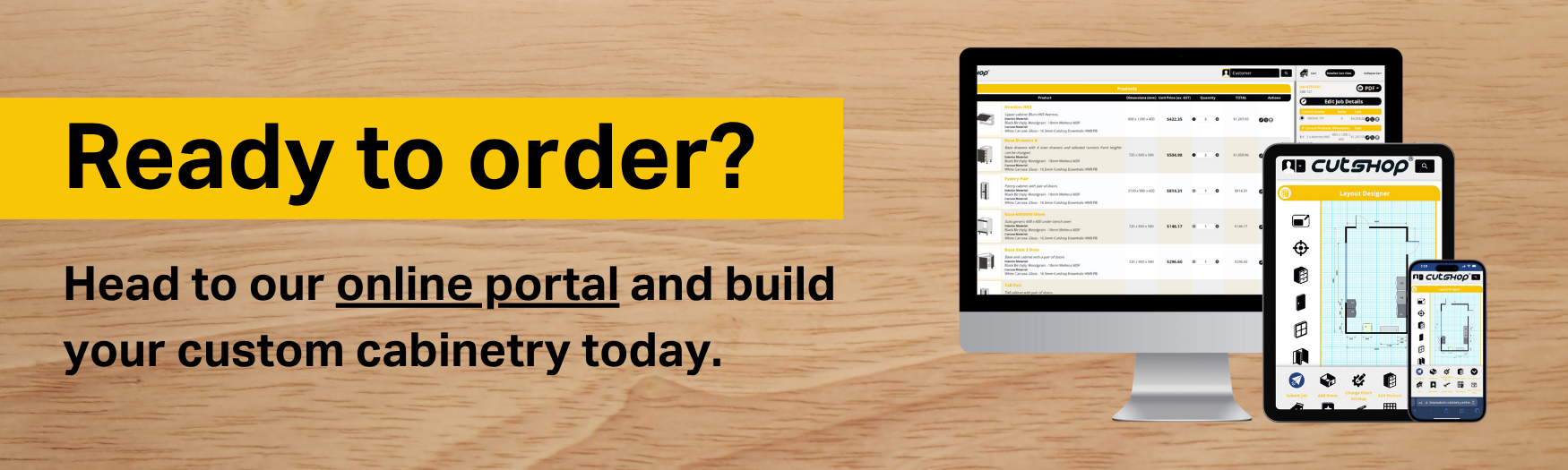Quick Cuts Part 7 - Using the Layout Designer and Cart Icons
Thanks for joining us for another episode of Quick Cuts - Cutshop®’s online ordering guide. If you haven’t already, be sure to check out:
Keep reading for Quick Cuts Part 7: Using the Layout Designer & Cart Icons.
How to Use the Layout Designer
To get started with our layout designer, follow along with our video guide. It covers:
Setting Your Room Layout
Adding Products to Your Layout
Additional Features & Functions
Room Components VS Job Components
A great feature of our layout designer is that you can easily ensure your cabinetry works perfectly within your space - regardless of how unique its shape may be. Choose from an L-shaped room, rectangular room or select custom room to achieve a result that perfectly suits your room’s dimensions.
You can easily click on and move your cabinetry wherever you like within the layout designer, until you are 100% satisfied it will add to the functionality of your space. During this stage, we highly recommend considering how the space will be used: will it serve as a social or family hub? Is there enough space for everyone to gather? Is it a kitchen that will be used daily by an avid cook? If so, do the kitchen zones flow easily? If it’s a small room, are you maximising your use of floor-to-ceiling wall storage space? All of these considerations can massively impact the long-term enjoyability of the space.
How to Use Icons in the Cart
If you’re not feeling 100% happy with how your product is fitting within your layout, or the total price isn’t matching your budget, simply click on the product edit icon in your cart to make adjustments as needed. This will take you straight to the “Edit Product” section where you can make changes to your product sizes, materials, doors and shelves.
If you’re happy with your product but want more of the same, the copy button in your cart alongside your product is designed to save you time. With one click, you can create exact duplicates of the same product - enabling you to quickly and easily create a cohesive space.
For a quick run-down on where to find the icons in your cart, check out our video guide.
Our online portal just got even better.
We’ve rolled out a series of updates designed to help you quote, visualise and finalise your products faster and more intuitively than ever. Here’s what’s new:
1. New 3D Room Planner (Coming Soon!)
We’re launching an exciting new 3D Room Planner that’ll make it easier to visualise entire spaces before you order.
2. Improved 3D Product Viewer
Our new and improved 3D Product Viewer makes it even easier to visualise your custom cabinetry before submitting your order. Our online 3D Product Viewer now includes:
New templates: Base bins, inner drawers, lift-up systems, free flaps, and finger pull rails.
Faster quoting on trending storage solutions.
3. Instant PDF Previews
Your PDF documents can now be previewed instantly in your browser - so you don’t need to download your order’s documents every time you want to check them. Of course, the download option is still there for whenever you need it.